Have you ever wondered how to calculate your total income with ease? Look no further, because we have the perfect solution for you – Excel! This powerful tool can not only help you manage your finances but also compute your total income effortlessly. Whether you’re an individual tracking personal earnings or a business owner analyzing revenue streams, using Excel’s computation capabilities will streamline the process and provide accurate results. In this blog post, we’ll delve into the world of computing total income using the Excel format, guiding you through formulas and examples along the way. Get ready to take control of your financial data like never before!
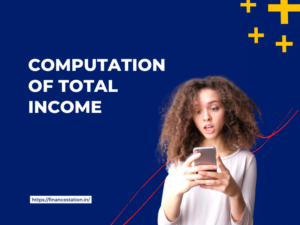
Also Read : ITR Computation Format
What is total income?
Total income is a crucial concept when it comes to financial planning and analysis. It refers to the sum of all the earnings an individual or entity receives during a specific period. This includes salary, wages, bonuses, rental income, capital gains, dividends, and any other form of income.
Calculating total income accurately is essential for various purposes such as tax planning, budgeting, loan applications, investment evaluations, and more. By having a clear understanding of your total income, you can make informed decisions about your finances.
Using Excel can greatly simplify the process of calculating total income. With its powerful formulas and functions, you can automate calculations and save time. The Total Income formula in Excel typically involves summing up different sources of income using appropriate functions like SUM or SUMIF.
Here’s an example: Let’s say you have three sources of income – salary ($3 000), rental property ($1 500), and dividend ($200). To calculate your total income in Excel format:
- Enter each source of income in separate cells.
- Use the SUM function to add up these values: =SUM(A1:A3)
- The result will be displayed as your total income.
By using this simple method in Excel with accurate data inputs from various sources such as bank statements or pay stubs ensures that your calculations are precise.
Excel also provides pre-built templates and calculators specifically designed for calculating total incomes based on different scenarios like monthly budgets or annual reports. These tools further streamline the process by providing automated formulas that take into account various factors.
Understanding what constitutes total income is vital for managing personal finances effectively. Using Excel makes it easier than ever before to compute this figure accurately while also saving time through automation features like formulas and templates tailored for specific needs/projects
How to calculate total income using Excel?
Calculating total income using Excel can be a simple and efficient process. With the right formulas and functions, you can save time and eliminate errors in your calculations. Whether you are an individual looking to track your personal finances or a business owner analyzing revenue streams, Excel provides a versatile platform for computing total income.
To calculate total income in Excel, you need to gather the relevant financial data and input it into the spreadsheet. This may include sources such as salary, interest income, rental payments, dividends, or any other form of earnings. Once you have organized this information in separate cells or columns within the worksheet, you can use built-in functions like SUM to add up all the values.
The SUM function is one of the most commonly used formulas in Excel for totaling numbers. Simply select the range of cells containing your income figures and apply the SUM function to obtain the sum total. You can also use additional functions like IF statements or mathematical operators (+,-) depending on your specific requirements.
Excel’s flexibility allows for customization based on varying needs and scenarios. For example, if you have different types of incomes with corresponding percentages (e.g., 70% salary + 30% rental), you can assign weights to each category using multiplication operations before applying the sum formula.
Using Excel’s formatting options enhances readability by displaying currency symbols or decimal places accurately. Additionally, conditional formatting enables visual cues such as color-coding certain income categories for easier analysis at a glance.
By utilizing these techniques and leveraging Excel’s powerful features effectively, calculating total income becomes seamless even with large datasets over extended periods of time.
Total income formula
Total income formula is an essential tool for individuals and businesses to calculate their overall earnings. It provides a clear understanding of the total revenue generated within a specific period. By utilizing Excel, you can streamline this process and ensure accurate calculations.
The total income formula consists of adding up all sources of income, including wages, salaries, bonuses, dividends, rental incomes, capital gains, and any other forms of revenue. The formula allows for comprehensive tracking and analysis of financial performance.
To calculate your total income using Excel, start by listing all sources of income in separate columns or rows. Assign each source a corresponding value or monetary amount. Then use the SUM function to add up these values automatically.
For example:
– In cell A1: Salary
– In cell B1: $5000
– In cell A2: Rental Income
– In cell B2: $1000
In cell B3 (the next empty row), enter the SUM function as follows: =SUM(B1:B2). This will give you the total income figure instantly!
By using this method consistently throughout your financial records in Excel, you can easily track your progress over time and make informed decisions based on your total income.
Excel offers various built-in functions that simplify complex calculations like determining taxable amounts or creating expense reports linked to your overall earnings. Take advantage of these features to enhance productivity and ensure accuracy when computing your total income!
Remember that keeping track of your total income is crucial for budgeting purposes, tax planning, investment decisions,and overall financial management. So why not leverage the power of Excel’s formulas to effortlessly compute it?
Total income example
Total income example:
Let’s dive into an example to see how we can calculate total income using Excel. Imagine you have a small business selling handmade crafts online. In the month of July, your sales were as follows:
– 10 paintings sold for $100 each
– 15 sculptures sold for $75 each
– 20 jewelry items sold for $50 each
To calculate your total income, you need to multiply the quantity of each item sold by its corresponding price and then sum up all the values. Using Excel makes this process quick and easy.
First, create a spreadsheet in Excel with three columns: “Item,” “Quantity Sold,” and “Price.” Enter the details of your sales under these respective headings.
Next, add a fourth column titled “Total Income.” In this column, use the formula =B2*C2 (assuming that B represents Quantity Sold and C represents Price) to calculate the total income generated from each item.
Use the SUM function at the bottom of the Total Income column to get the grand total of your earnings for that month.
By following these simple steps and utilizing Excel’s powerful calculation capabilities, you can easily determine your total income without any hassle or error-prone manual calculations.
Remember, staying organized with accurate recordkeeping is essential not only for calculating total income but also for managing other financial aspects of your business efficiently. So embrace technology like Excel to streamline your processes!
How to use the total income calculator in Excel?
Using a total income calculator in Excel can be extremely helpful for individuals and businesses alike. This tool allows you to easily calculate your total income by inputting the relevant figures, saving you time and effort.
To use the total income calculator in Excel, start by opening a new spreadsheet and labeling the necessary columns such as “Income Sources,” “Amount Earned,” and “Total Income.” Then, list all your sources of income under the respective column. Next, enter the corresponding amounts earned next to each source.
Once you have entered all your income sources and amounts earned, it’s time to calculate your total income using a simple formula. In an empty cell below the last amount earned entry, type “=SUM(” followed by selecting all the cells containing your earnings. Close off the formula with “)” and press Enter.
Voila! The calculated sum will appear in that cell, giving you your total income instantly. You can also format this cell or apply any other desired formatting to make it more visually appealing.
By utilizing this handy feature in Excel, calculating your total income becomes effortless and efficient. Whether you are managing personal finances or running a business budget analysis, using an Excel-based total income calculator can simplify financial calculations significantly.
So why waste time on complex manual calculations when you can leverage technology to make things easier? Give it a try today!
Conclusion
Calculating total income using Excel can be an efficient and convenient way to manage your finances. With the right formulas and functions, you can easily track and analyze your income sources to get a clear picture of your financial situation.
In this article, we discussed what total income is and how you can calculate it using Excel. We explored the total income formula, which takes into account various sources such as salaries, investments, rental incomes, and more. By inputting the relevant data in an organized manner, Excel will do all the calculations for you.
We also provided a comprehensive example illustrating how to calculate total income step by step. This real-life scenario demonstrated how different types of income are added together to determine the overall total.
Furthermore, we highlighted the usefulness of utilizing a total income calculator in Excel. This tool automates complex calculations and streamlines your financial analysis process. By inputting accurate data into pre-designed templates or creating custom calculators yourself, you can save time while ensuring accuracy.
Remember that organizing your financial information accurately is crucial for calculating an accurate total income figure in Excel. Keep track of all your sources of revenue throughout the year so that when it comes time for calculation, you have all the necessary information at hand.
In conclusion (without explicitly stating “in conclusion”), leveraging Microsoft Excel’s computational capabilities makes determining your total income easier than ever before! Take advantage of its user-friendly interface and powerful features to gain valuable insights into your financial health.
So why not start using Excel today? Begin by setting up a spreadsheet with appropriate formulas or explore existing templates available online specifically designed for calculating total income. Start taking control of your finances now!